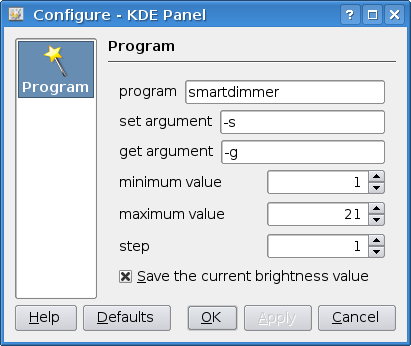KLcdDimmer
KLcdDimmer
A KDE Applet to adjust LCD brightness
by Lorenzo
Bettini

To adjust the brightness simply click with the mouse left
button and use the slider
Notice that this applet relies on an external program to get/set the
brightness.
For instance, I've used
SmartDimmer http://www.acc.umu.se/~erikw/program/
NVclock http://www.linuxhardware.org/nvclock/
but it is supposed to work also with others, since you can configure
the applet. In order to do this, click with the mouse right button and
choose configure:
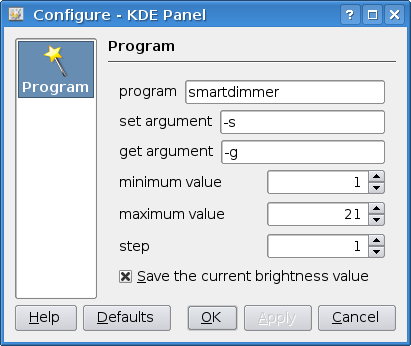
You have to set the right command line argument for setting and
getting the brightness (you have to check the documentation of the
program you're using for setting the brightness). If the program
you're using does not support the "get" argument (e.g., nvclock), just
leave that field empty. As for the minimum, maximum and step values,
again, you have to check the documentation of the program (you'll
already find all the correct values for smartdimmer).
If you check the "Save the current brightness value", the current value will be saved, and restored when you enter kde again.
Download (License: GNU GPL)
KlcdDimmer's Sources can be downloaded from http://sourceforge.net/projects/klcddimmer.
You can also find details about new features on my blog, in this area: http://tronprog.blogspot.com/search/label/klcddimmer.
Installation
When you run configure, you should pass the KDE root directory as
--prefix (in my system it is /usr). If you don't know about this directory, you can get the right value by running:
tde-config --prefix
The steps to perform for the
installation are standard for packages
in source form: once you have unpacked the sources in a directory, `cd'
to the directory containing the package's source code and execute the
following steps:
./configure --prefix=<your KDE directory>
Or, to automatically get the KDE root directory (notice it is ` and not '):
./configure --prefix=`tde-config --prefix`
and then:
make
make install (as root)
Then you'll be able to add the applet to the panel, by using your
KDE panel.
 KLcdDimmer
KLcdDimmer KLcdDimmer
KLcdDimmer