| Home | All Classes | Main Classes | Annotated | Grouped Classes | Functions |
Most of these widgets are shown in either Motif or Windows style. All widgets are supported in both styles (and other styles), but for clarity we just present a selection.
TQt provides more widgets than the selection shown below. And extra TQt are available from third parties, and as add-ons to TQt; see TQt Solutions, and User contributed TQt additions.
Below we have three views seperated by TQSplitters. At the top-left there's a TQListBox, at the top-right there's a TQListView with a TQHeader and two TQScrollBars. And at the bottom there's a TQIconView.
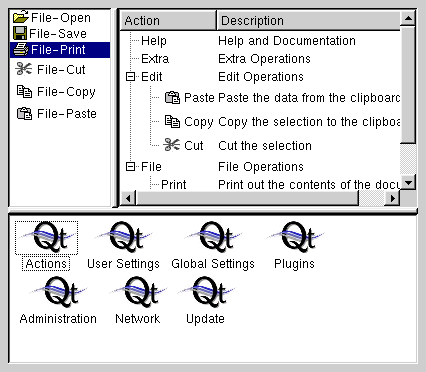
Below we present a TQMainWindow which has a TQMenuBar and some TQToolBars that contain various widgets, e.g. TQToolButtons and TQComboBoxes. The central widget is a TQWorkspace which is used for MDI window management and which contains an MDI-Window featuring a TQTextEdit. At the bottom you see a TQStatusBar and at the bottom-right a TQSizeGrip.

The image below shows a TQFileDialog. On the Macintosh and Windows platforms you can either use a TQFileDialog or the native file dialog. This is explained in the TQFileDialog class documentation.

Below is a TQPrintDialog. On Macintosh and Windows the native print dialog is used, but for other platforms we provide TQPrintDialog. Use TQPrinter::setup() for portability instead of the TQPrintDialog if you need to be platform independent.
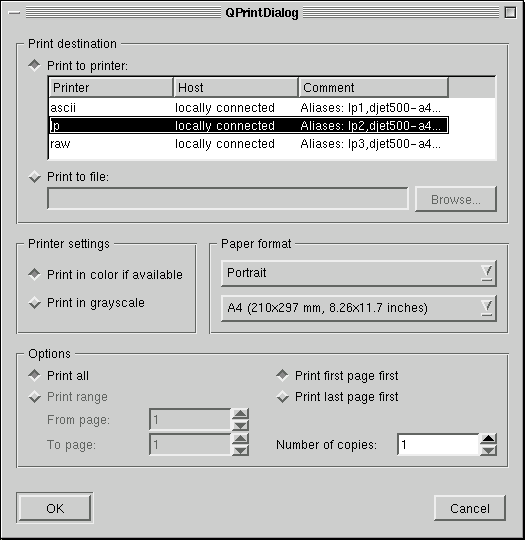
Below is a TQFontDialog.

Windows
The screenshot below shows a TQColorDialog.
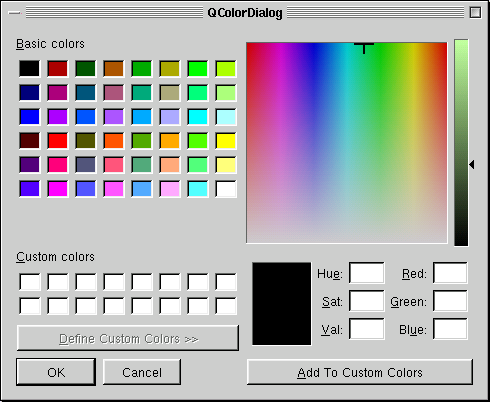
Messages are presented using TQMessageBoxes, as shown below.
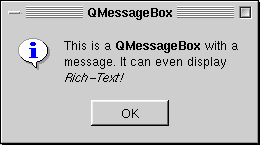
The image below shows a TQProgressDialog. The TQProgressBar can also be used as a separate widget.

In the screenshot below we have a TQGroupBox that contains a TQLineEdit, a read-only TQComboBox and an editable TQComboBox.

The screenshot below shows a TQPopupMenu.
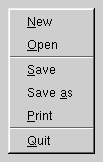
In the screenshot below there's a TQButtonGroup containing four TQRadioButtons and two TQCheckBoxes.
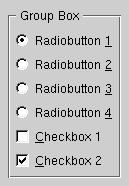
The screenshot below shows a TQTabDialog. The tabs (TQTabBar) or the more convenient class TQTabWidget, which combines a tab bar with the pages, can be used separately. In the visible page you see a TQLabel, the range controls TQSlider and TQSpinBox and below a TQLCDNumber. In the bottom row there are some TQPushButtons.
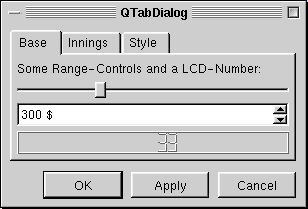
In the screenshot below there's a TQTextBrowser displaying a HTML page. See also TQTextEdit.
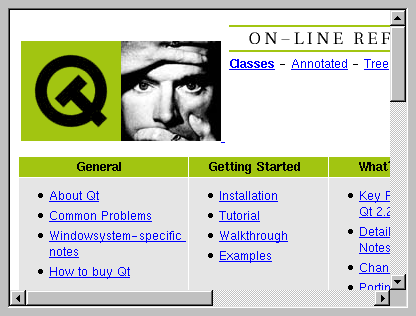
| Copyright © 2007 Trolltech | Trademarks | TQt 3.3.8
|