| Home | All Classes | Main Classes | Annotated | Grouped Classes | Functions |
The TQListView class implements a list/tree view. More...
#include <qlistview.h>
Inherits TQScrollView.
It can display and control a hierarchy of multi-column items, and provides the ability to add new items at any time. The user may select one or many items (depending on the SelectionMode) and sort the list in increasing or decreasing order by any column.
The simplest pattern of use is to create a TQListView, add some column headers using addColumn() and create one or more TQListViewItem or TQCheckListItem objects with the TQListView as parent:
TQListView * table;
table->addColumn( "Qualified name" );
table->addColumn( "Namespace" );
element = new TQListViewItem( table, qName, namespaceURI );
Further nodes can be added to the list view object (the root of the tree) or as child nodes to TQListViewItems:
for ( int i = 0 ; i < attributes.length(); i++ ) {
new TQListViewItem( element, attributes.qName(i), attributes.uri(i) );
}
(From xml/tagreader-with-features/structureparser.cpp)
The main setup functions are:
| Function | Action |
|---|---|
| addColumn() | Adds a column with a text label and perhaps width. Columns are counted from the left starting with column 0. |
| setColumnWidthMode() | Sets the column to be resized automatically or not. |
| setAllColumnsShowFocus() | Sets whether items should show keyboard focus using all columns or just column 0. The default is to show focus just using column 0. |
| setRootIsDecorated() | Sets whether root items should show open/close decoration to their left. The default is FALSE. |
| setTreeStepSize() | Sets how many pixels an item's children are indented relative to their parent. The default is 20. This is mostly a matter of taste. |
| setSorting() | Sets whether the items should be sorted, whether it should be in ascending or descending order, and by what column they should be sorted. By default the list view is sorted by the first column; to switch this off call setSorting(-1). |
To handle events such as mouse presses on the list view, derived classes can reimplement the TQScrollView functions: contentsMousePressEvent, contentsMouseReleaseEvent, contentsMouseDoubleClickEvent, contentsMouseMoveEvent, contentsDragEnterEvent, contentsDragMoveEvent, contentsDragLeaveEvent, contentsDropEvent, and contentsWheelEvent.
There are also several functions for mapping between items and coordinates. itemAt() returns the item at a position on-screen, itemRect() returns the rectangle an item occupies on the screen, and itemPos() returns the position of any item (whether it is on-screen or not). firstChild() returns the list view's first item (not necessarily visible on-screen).
You can iterate over visible items using TQListViewItem::itemBelow(); over a list view's top-level items using TQListViewItem::firstChild() and TQListViewItem::nextSibling(); or every item using a TQListViewItemIterator. See the TQListViewItem documentation for examples of traversal.
An item can be moved amongst its siblings using TQListViewItem::moveItem(). To move an item in the hierarchy use takeItem() and insertItem(). Item's (and all their child items) are deleted with delete; to delete all the list view's items use clear().
There are a variety of selection modes described in the TQListView::SelectionMode documentation. The default is Single selection, which you can change using setSelectionMode().
Because TQListView offers multiple selection it must display keyboard focus and selection state separately. Therefore there are functions both to set the selection state of an item (setSelected()) and to set which item displays keyboard focus (setCurrentItem()).
TQListView emits two groups of signals; one group signals changes in selection/focus state and one indicates selection. The first group consists of selectionChanged() (applicable to all list views), selectionChanged(TQListViewItem*) (applicable only to a Single selection list view), and currentChanged(TQListViewItem*). The second group consists of doubleClicked(TQListViewItem*), returnPressed(TQListViewItem*), rightButtonClicked(TQListViewItem*, const TQPoint&, int), etc.
Note that changing the state of the list view in a slot connected to a list view signal may cause unexpected side effects. If you need to change the list view's state in response to a signal, use a single shot timer with a time out of 0, and connect this timer to a slot that modifies the list view's state.
In Motif style, TQListView deviates fairly strongly from the look and feel of the Motif hierarchical tree view. This is done mostly to provide a usable keyboard interface and to make the list view look better with a white background.
If selectionMode() is Single (the default) the user can select one item at a time, e.g. by clicking an item with the mouse, see TQListView::SelectionMode for details.
The list view can be navigated either using the mouse or the keyboard. Clicking a - icon closes an item (hides its children) and clicking a + icon opens an item (shows its children). The keyboard controls are these:
| Keypress | Action |
|---|---|
| Home | Make the first item current and visible. |
| End | Make the last item current and visible. |
| Page Up | Make the item above the top visible item current and visible. |
| Page Down | Make the item below the bottom visible item current and visible. |
| Up Arrow | Make the item above the current item current and visible. |
| Down Arrow | Make the item below the current item current and visible. |
| Left Arrow | If the current item is closed (+ icon) or has no children, make its parent item current and visible. If the current item is open (- icon) close it, i.e. hide its children. Exception: if the current item is the first item and is closed and the horizontal scrollbar is offset to the right the list view will be scrolled left. |
| Right Arrow | If the current item is closed (+ icon) and has children, the item is opened. If the current item is opened (- icon) and has children the item's first child is made current and visible. If the current item has no children the list view is scrolled right. |
If the user starts typing letters with the focus in the list view an incremental search will occur. For example if the user types 'd' the current item will change to the first item that begins with the letter 'd'; if they then type 'a', the current item will change to the first item that begins with 'da', and so on. If no item begins with the letters they type the current item doesn't change.
Warning: The list view assumes ownership of all list view items and will delete them when it does not need them any more.

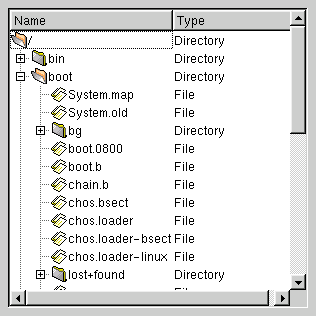
See also TQListViewItem, TQCheckListItem, and Advanced Widgets.
This enum describes whether a rename operation is accepted if the rename editor loses focus without the user pressing Enter.
This enum describes how the list view's header adjusts to resize events which affect the width of the list view.
This enumerated type is used by TQListView to indicate how it reacts to selection by the user.
In other words, Single is a real single-selection list view, Multi a real multi-selection list view, Extended is a list view where users can select multiple items but usually want to select either just one or a range of contiguous items, and NoSelection is a list view where the user can look but not touch.
This enum type describes how the width of a column in the view changes.
See also setColumnWidth(), setColumnWidthMode(), and columnWidth().
Performance is boosted by modifying the widget flags f so that only part of the TQListViewItem children is redrawn. This may be unsuitable for custom TQListViewItem classes, in which case WStaticContents and WNoAutoErase should be cleared.
See also TQWidget::clearWFlags() and TQt::WidgetFlags.
All columns apart from the first one are inserted to the right of the existing ones.
If width is negative, the new column's WidthMode is set to Maximum instead of Manual.
See also setColumnText(), setColumnWidth(), and setColumnWidthMode().
Examples: addressbook/centralwidget.cpp, checklists/checklists.cpp, dirview/main.cpp, fileiconview/mainwindow.cpp, listviews/listviews.cpp, and qdir/qdir.cpp.
Adds a width pixels wide new column with the header label and the iconset to the list view, and returns the index of the column.
If width is negative, the new column's WidthMode is set to Maximum, and to Manual otherwise.
See also setColumnText(), setColumnWidth(), and setColumnWidthMode().
Returns TRUE if items should show keyboard focus using all columns; otherwise returns FALSE. See the "allColumnsShowFocus" property for details.
Returns the number of parentless (top-level) TQListViewItem objects in this TQListView. See the "childCount" property for details.
Note that the currentChanged() signal is not emitted when this slot is invoked.
See also triggerUpdate().
Examples: addressbook/centralwidget.cpp, checklists/checklists.cpp, listviews/listviews.cpp, and qutlook/centralwidget.cpp.
See also setSelected() and multiSelection.
Example: addressbook/centralwidget.cpp.
This signal is emitted whenever the user clicks (mouse pressed and mouse released) in the list view. item is the clicked list view item, or 0 if the user didn't click on an item.
Warning: Do not delete any TQListViewItem objects in slots connected to this signal.
Example: addressbook/centralwidget.cpp.
This is an overloaded member function, provided for convenience. It behaves essentially like the above function.
This signal is emitted whenever the user clicks (mouse pressed and mouse released) in the list view. item is the clicked list view item, or 0 if the user didn't click on an item. pnt is the position where the user has clicked in global coordinates. If item is not 0, c is the list view column into which the user pressed; if item is 0 c's value is undefined.
Warning: Do not delete any TQListViewItem objects in slots connected to this signal.
This signal is emitted when the item has been collapsed, i.e. when the children of item are hidden.
See also setOpen() and expanded().
See also TQt::AlignmentFlags.
See also setColumnText().
See also setColumnWidth().
See also setColumnWidthMode().
Returns the number of columns in this list view. See the "columns" property for details.
Reimplemented from TQScrollView.
Example: dirview/dirview.cpp.
Reimplemented from TQScrollView.
Example: dirview/dirview.cpp.
Reimplemented from TQScrollView.
Example: dirview/dirview.cpp.
Reimplemented from TQScrollView.
This signal is emitted when the user invokes a context menu with the right mouse button or with special system keys. If the keyboard was used item is the current item; if the mouse was used, item is the item under the mouse pointer or 0 if there is no item under the mouse pointer. If no item is clicked, the column index emitted is -1.
pos is the position for the context menu in the global coordinate system.
col is the column on which the user pressed, or -1 if the signal was triggered by a key event.
Example: listviews/listviews.cpp.
This signal is emitted whenever the current item has changed (normally after the screen update). The current item is the item responsible for indicating keyboard focus.
The argument is the newly current item, or 0 if the change made no item current. This can happen, for example, if all items in the list view are deleted.
Warning: Do not delete any TQListViewItem objects in slots connected to this signal.
See also setCurrentItem() and currentItem().
Example: listviews/listviews.cpp.
See also setCurrentItem().
Examples: addressbook/centralwidget.cpp, listviews/listviews.cpp, and qutlook/centralwidget.cpp.
Returns what action to perform when the editor loses focus during renaming. See the "defaultRenameAction" property for details.
This signal is emitted whenever an item is double-clicked. It's emitted on the second button press, not the second button release. The arguments are the relevant TQListViewItem (may be 0), the point in global coordinates and the relevant column (or -1 if the click was outside the list).
Warning: Do not delete any TQListViewItem objects in slots connected to this signal.
This function is obsolete. It is provided to keep old source working. We strongly advise against using it in new code. (use doubleClicked( TQListViewItem *, const TQPoint&, int ))
This signal is emitted whenever an item is double-clicked. It's emitted on the second button press, not the second button release. item is the list view item on which the user did the double-click.
By default this function returns 0. You should reimplement it and create a TQDragObject depending on the selected items.
Reimplemented from TQScrollView.
This signal is emitted, when a drop event occurred on the viewport (not onto an item).
e provides all the information about the drop.
See also itemRect() and TQScrollView::ensureVisible().
Reimplemented from TQScrollView.
This signal is emitted when item has been expanded, i.e. when the children of item are shown.
See also setOpen() and collapsed().
A list view's items can be traversed using firstChild() and nextSibling() or using a TQListViewItemIterator.
See also itemAt(), TQListViewItem::itemBelow(), and TQListViewItem::itemAbove().
Examples: addressbook/centralwidget.cpp and listviews/listviews.cpp.
You may safely call TQHeader::setClickEnabled(), TQHeader::setResizeEnabled(), TQHeader::setMovingEnabled(), TQHeader::hide() and all the const TQHeader functions.
Examples: listviews/listviews.cpp and qdir/qdir.cpp.
Note: The user may still be able to resize the hidden column using the header handles. To prevent this, call setResizeEnabled(FALSE, column) on the list views header.
See also setColumnWidth().
See also TQListViewItem::takeItem() and takeItem().
Returns TRUE if the list view is in multi-selection or extended-selection mode; otherwise returns FALSE. See the "multiSelection" property for details.
See also setOpen().
See also TQListViewItem::isSelected().
itemAt() returns 0 if there is no such item.
Note that you also get the pointer to the item if viewPos points to the root decoration (see setRootIsDecorated()) of the item. To check whether or not viewPos is on the root decoration of the item, you can do something like this:
TQListViewItem *i = itemAt( p );
if ( i ) {
if ( p.x() > header()->sectionPos( header()->mapToIndex( 0 ) ) +
treeStepSize() * ( i->depth() + ( rootIsDecorated() ? 1 : 0) ) + itemMargin() ||
p.x() < header()->sectionPos( header()->mapToIndex( 0 ) ) ) {
; // p is not on root decoration
else
; // p is on the root decoration
}
This might be interesting if you use this function to find out where the user clicked and if you want to start a drag (which you do not want to do if the user clicked onto the root decoration of an item).
See also itemPos(), itemRect(), and viewportToContents().
Returns the advisory item margin that list items may use. See the "itemMargin" property for details.
This is a thin wrapper around TQListViewItem::itemPos().
See also itemAt() and itemRect().
The rectangle returned does not include any children of the rectangle (i.e. it uses TQListViewItem::height(), rather than TQListViewItem::totalHeight()). If you want the rectangle to include children you can use something like this:
TQRect r( listView->itemRect( item ) );
r.setHeight( (TQCOORD)(TQMIN( item->totalHeight(),
listView->viewport->height() - r.y() ) ) )
Note the way it avoids too-high rectangles. totalHeight() can be much larger than the window system's coordinate system allows.
itemRect() is comparatively slow. It's best to call it only for items that are probably on-screen.
This signal is emitted when item has been renamed to text, e.g. by in in-place renaming, in column col.
See also TQListViewItem::setRenameEnabled().
This is an overloaded member function, provided for convenience. It behaves essentially like the above function.
This signal is emitted when item has been renamed, e.g. by in-place renaming, in column col.
See also TQListViewItem::setRenameEnabled().
This function is slow because it traverses the entire tree to find the last item.
This signal is emitted whenever the user clicks (mouse pressed and mouse released) in the list view at position pos. button is the mouse button that the user pressed, item is the clicked list view item or 0 if the user didn't click on an item. If item is not 0, c is the list view column into which the user pressed; if item is 0 c's value is undefined.
Warning: Do not delete any TQListViewItem objects in slots connected to this signal.
This signal is emitted whenever the user pressed the mouse button in the list view at position pos. button is the mouse button which the user pressed, item is the pressed list view item or 0 if the user didn't press on an item. If item is not 0, c is the list view column into which the user pressed; if item is 0 c's value is undefined.
Warning: Do not delete any TQListViewItem objects in slots connected to this signal.
This signal is emitted when the user moves the mouse cursor onto item i, similar to the TQWidget::enterEvent() function.
This signal is emitted when the user moves the mouse cursor from an item to an empty part of the list view.
The default function fills rect with the viewport()->backgroundBrush().
This signal is emitted whenever the user presses the mouse button in a list view. item is the list view item on which the user pressed the mouse button, or 0 if the user didn't press the mouse on an item.
Warning: Do not delete any TQListViewItem objects in slots connected to this signal.
This is an overloaded member function, provided for convenience. It behaves essentially like the above function.
This signal is emitted whenever the user presses the mouse button in a list view. item is the list view item on which the user pressed the mouse button, or 0 if the user didn't press the mouse on an item. pnt is the position of the mouse cursor in global coordinates, and c is the column where the mouse cursor was when the user pressed the mouse button.
Warning: Do not delete any TQListViewItem objects in slots connected to this signal.
If no columns remain after the column is removed, the list view will be cleared.
See also clear().
This function has been renamed takeItem().
Returns TRUE if all, none or the only the last column should be resized; otherwise returns FALSE. See the "resizeMode" property for details.
This signal is emitted when Enter or Return is pressed. The argument is the currentItem().
This signal is emitted when the right button is clicked (i.e. when it's released). The arguments are the relevant TQListViewItem (may be 0), the point in global coordinates and the relevant column (or -1 if the click was outside the list).
This signal is emitted when the right button is pressed. The arguments are the relevant TQListViewItem (may be 0), the point in global coordinates and the relevant column (or -1 if the click was outside the list).
Returns TRUE if the list view shows open/close signs on root items; otherwise returns FALSE. See the "rootIsDecorated" property for details.
If no items are selected or the list view is not in Single selection mode this function returns 0.
See also setSelected() and multiSelection.
This signal is emitted whenever the set of selected items has changed (normally before the screen update). It is available in Single, Multi, and Extended selection modes, but is most useful in Multi selection mode.
Warning: Do not delete any TQListViewItem objects in slots connected to this signal.
See also setSelected() and TQListViewItem::setSelected().
Example: listviews/listviews.cpp.
This is an overloaded member function, provided for convenience. It behaves essentially like the above function.
This signal is emitted whenever the selected item has changed in Single selection mode (normally after the screen update). The argument is the newly selected item. If the selection is cleared (when, for example, the user clicks in the unused area of the list view) then this signal will not be emitted.
In Multi selection mode, use the no argument overload of this signal.
Warning: Do not delete any TQListViewItem objects in slots connected to this signal.
See also setSelected(), TQListViewItem::setSelected(), and currentChanged().
Returns the list view's selection mode. See the "selectionMode" property for details.
Sets whether items should show keyboard focus using all columns. See the "allColumnsShowFocus" property for details.
See also TQt::AlignmentFlags.
Example: listviews/listviews.cpp.
See also columnText().
Sets the heading of column column to iconset and label.
See also columnText().
See also columnWidth().
See also TQListViewItem::width().
This function does not set the selection anchor. Use setSelectionAnchor() instead.
See also currentItem() and setSelected().
Example: listviews/listviews.cpp.
Sets what action to perform when the editor loses focus during renaming to a. See the "defaultRenameAction" property for details.
Sets the advisory item margin that list items may use. See the "itemMargin" property for details.
Sets whether the list view is in multi-selection or extended-selection mode to enable. See the "multiSelection" property for details.
See also TQListViewItem::setOpen() and TQListViewItem::setExpandable().
Sets whether all, none or the only the last column should be resized to m. See the "resizeMode" property for details.
Sets whether the list view shows open/close signs on root items. See the "rootIsDecorated" property for details.
If the list view is in Single selection mode and selected is TRUE, the currently selected item is unselected and item is made current. Unlike TQListViewItem::setSelected(), this function updates the list view as necessary and emits the selectionChanged() signals.
See also isSelected(), multiSelection, multiSelection, setCurrentItem(), and setSelectionAnchor().
Example: listviews/listviews.cpp.
The selection anchor is the item that remains selected when Shift-selecting with either mouse or keyboard in Extended selection mode.
See also setSelected().
Sets the list view's selection mode to mode. See the "selectionMode" property for details.
Sets whether the list view header should display a sort indicator to show. See the "showSortIndicator" property for details.
Sets whether this list view should show tooltips for truncated column texts to b. See the "showToolTips" property for details.
If column is -1, sorting is disabled and the user cannot sort columns by clicking on the column headers. If column is larger than the number of columns the user must click on a column header to sort the list view.
See also setSorting().
See also setSorting().
If column is -1, sorting is disabled and the user cannot sort columns by clicking on the column headers. If column is larger than the number of columns the user must click on a column header to sort the list view.
Sets the number of pixels a child is offset from its parent. See the "treeStepSize" property for details.
Returns TRUE if the list view header should display a sort indicator; otherwise returns FALSE. See the "showSortIndicator" property for details.
Returns TRUE if this list view should show tooltips for truncated column texts; otherwise returns FALSE. See the "showToolTips" property for details.
See also sortOrder().
See also sortColumn().
This signal is emitted when Space is pressed. The argument is the currentItem().
See also insertItem().
Returns the number of pixels a child is offset from its parent. See the "treeStepSize" property for details.
Warning: Don't call this directly; call triggerUpdate() instead.
This property holds whether items should show keyboard focus using all columns.
If this property is TRUE all columns will show focus and selection states, otherwise only column 0 will show focus.
The default is FALSE.
Setting this to TRUE if it's not necessary may cause noticeable flicker.
Set this property's value with setAllColumnsShowFocus() and get this property's value with allColumnsShowFocus().
This property holds the number of parentless (top-level) TQListViewItem objects in this TQListView.
Holds the current number of parentless (top-level) TQListViewItem objects in this TQListView.
See also TQListViewItem::childCount().
Get this property's value with childCount().
This property holds the number of columns in this list view.
Get this property's value with columns().
See also addColumn() and removeColumn().
This property holds what action to perform when the editor loses focus during renaming.
If this property is Accept, and the user renames an item and the editor loses focus (without the user pressing Enter), the item will still be renamed. If the property's value is Reject, the item will not be renamed unless the user presses Enter. The default is Reject.
Set this property's value with setDefaultRenameAction() and get this property's value with defaultRenameAction().
This property holds the advisory item margin that list items may use.
The item margin defaults to one pixel and is the margin between the item's edges and the area where it draws its contents. TQListViewItem::paintFocus() draws in the margin.
See also TQListViewItem::paintCell().
Set this property's value with setItemMargin() and get this property's value with itemMargin().
This property holds whether the list view is in multi-selection or extended-selection mode.
If you enable multi-selection, Multi, mode, it is possible to specify whether or not this mode should be extended. Extended means that the user can select multiple items only when pressing the Shift or Ctrl key at the same time.
The default selection mode is Single.
See also selectionMode.
Set this property's value with setMultiSelection() and get this property's value with isMultiSelection().
This property holds whether all, none or the only the last column should be resized.
Specifies whether all, none or only the last column should be resized to fit the full width of the list view. The values for this property can be one of: NoColumn (the default), AllColumns or LastColumn.
Warning: Setting the resize mode should be done after all necessary columns have been added to the list view, otherwise the behavior is undefined.
See also TQHeader and header().
Set this property's value with setResizeMode() and get this property's value with resizeMode().
This property holds whether the list view shows open/close signs on root items.
Open/close signs are small + or - symbols in windows style, or arrows in Motif style. The default is FALSE.
Set this property's value with setRootIsDecorated() and get this property's value with rootIsDecorated().
This property holds the list view's selection mode.
The mode can be Single (the default), Extended, Multi or NoSelection.
See also multiSelection.
Set this property's value with setSelectionMode() and get this property's value with selectionMode().
This property holds whether the list view header should display a sort indicator.
If this property is TRUE, an arrow is drawn in the header of the list view to indicate the sort order of the list view contents. The arrow will be drawn in the correct column and will point up or down, depending on the current sort direction. The default is FALSE (don't show an indicator).
See also TQHeader::setSortIndicator().
Set this property's value with setShowSortIndicator() and get this property's value with showSortIndicator().
This property holds whether this list view should show tooltips for truncated column texts.
The default is TRUE.
Set this property's value with setShowToolTips() and get this property's value with showToolTips().
This property holds the number of pixels a child is offset from its parent.
The default is 20 pixels.
Of course, this property is only meaningful for hierarchical list views.
Set this property's value with setTreeStepSize() and get this property's value with treeStepSize().
This file is part of the TQt toolkit. Copyright © 1995-2007 Trolltech. All Rights Reserved.
| Copyright © 2007 Trolltech | Trademarks | TQt 3.3.8
|